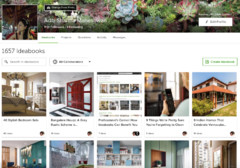How to Make Your Photos Searchable on Houzz
Get more eyeballs on your project's images by adding keywords for style, product descriptions and more
Uploading photos to your professional profile is the first step in getting your projects seen by the Houzz community. Then add keywords to your photos to make sure they show up when Houzz users are searching. This ideabook will walk you through the process of adding keywords to photos and will provide some best practices.
Start by uploading photos to a project. During that process you’ll be asked to enter keywords. These are keywords for the entire project. Enter keywords only if they apply to every photo you are uploading.
Think about the elements that are important to the space in your photo. What terms would a homeowner use to search for a space like this? These are the keywords to use.
Browse through a large selection of homes on Houzz
Browse through a large selection of homes on Houzz
After you’ve uploaded your photo(s), you’ll be able to enter information for each photo. The keywords box appears toward the bottom, as shown. Type short (one- or two-word) keyword phrases, separated by commas.
Appropriate keyword terms include:
Looking for home improvement ideas? Read through a gamut of articles
Appropriate keyword terms include:
- Materials ("silk curtains,” “satin pillowcase,” “wood table")
- Colours, colour schemes and patterns ("white bed,” “neutral bedroom,” “plaid bedding")
- Sizes and shapes ("rectangular pool,” “mini chandelier,” “small kitchen")
- Styles ("Spanish colonial house,” “art nouveau mirror,” “beach-style decor")
- Quantities ("two sinks,” “two twin beds")
- Products with their features ("basket with lid,” “self-cleaning oven")
- Products in general ("canopy bed,” “corner woodstove,” “lounge chair")
- Designer or brand names ("Eames chair,” “Kohler Purist faucet,” “Asian Paints"). Products can also be tagged and described in more detail in the photo description field.
Looking for home improvement ideas? Read through a gamut of articles
Be sure to include synonyms like “white sofa” and “white couch.” As you type, some suggestions will appear. Click a suggested keyword to add it when applicable.
Do not:
Capital letters and punctuation are ignored in search, so it is OK to use all lowercase.
When you are finished adding keywords – try to use five to fifteen per photo – click Done at the bottom of the page.
Take a look at the pro directory on Houzz
Do not:
- Use keywords that are not relevant to or visible in the photo (even if the element appears elsewhere in the room).
- Include the names, locations or services of the professionals involved in the project.
Capital letters and punctuation are ignored in search, so it is OK to use all lowercase.
When you are finished adding keywords – try to use five to fifteen per photo – click Done at the bottom of the page.
Take a look at the pro directory on Houzz
If you need to edit a photo’s keywords, go to Your Houzz, then find the project. Click on the photo you want to change and click the Edit button at the bottom of your screen.
Read more:
Inside Houzz: Introducing Our New Advice Section
Tell us:
Do you have any queries regarding Houzz tools or how to navigate around the site? Ask us in the Comments below.
Read more:
Inside Houzz: Introducing Our New Advice Section
Tell us:
Do you have any queries regarding Houzz tools or how to navigate around the site? Ask us in the Comments below.